How to Install QuickBooks In Magento 2
Step by step guide for the installation & configuration of QuickBooks Online in Magento2
INSTALLATION-
The module is compatible with Magento 2.0, 2.1, 2.2 and 2.3 Community Edition (CE).
- Download the Quickbooks module from the link below:
- Extract the zip folder.
- Copy the extracted folder and paste it in your project in the path below: <your_root_project>/app/code/
- In terminal type these commands:
- php bin/magento module:enable Magenest_Core Magenest_QuickBooksOnline
- php bin/magento setup:upgrade
- php bin/magento setup:di:compile
- php bin/magento index:reindex
- php bin/magento cache:flush
CONFIGURATION
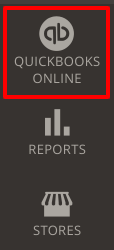
- Log in the admin panel of the Magento 2 website.
- In the left panel of the dashboard, you can see the icon of the Quickbooks Online module.
- Click the icon. A window will appear as in the image below. Click Configuration. Here is done the integration of Magento 2 platform with the Quickbooks Online.
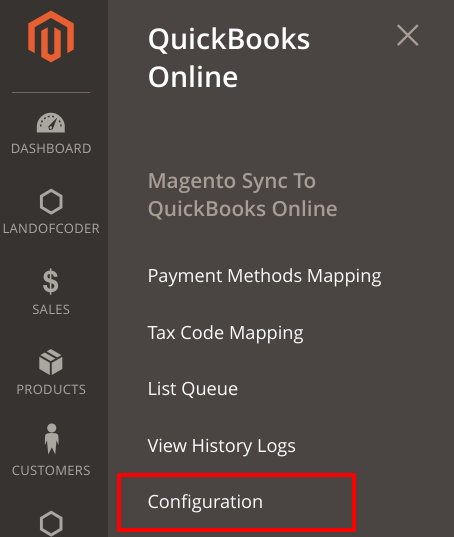
- The connection status will be “NOT CONNECTED”. To connect, you have to fill the Live Client ID field and the Live Client Secret field.
- In Select Mode, choose Sandbox if the project has been set up locally, otherwise if the project is live choose Production. The values of the two other fields are taken from the quickbooks dev website.
Link of the website: Intuit Developer
- Sign up for an account, and then Sign In.
- After signing in, in the header of the website click My Apps.

- Click in +Create an app button in the top right corner.
- Then we have to choose the platform we want to develop for. Choose Quickbooks Online and Payments.
- In the next step, choose a name for your app.
- In the Select a scope, you can choose Accounting, Payments or both. After you have chosen the option, click the Create app button.
Note: Payments option is only available in the US.
- Then, we will get the two keys we need to do the connection between Quickbooks and Magento 2.
- Click on Keys & OAuth under the Production tab, if your website is live, otherwise click on Keys & OAuth under Development tab if you are testing the integration locally.

- After you click the link above, another window will show up. This window contains two keys: Client ID key and Client Secret key.
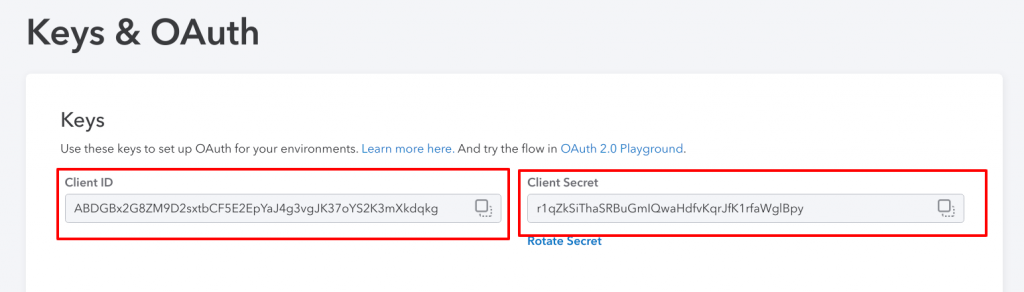
- Copy Client ID key and then go in the Magento 2 admin panel to paste it. In the admin panel go to Quickbooks Online > Configuration and paste it in the Live Client ID field.
- Now we have to copy the Client Secret key from intuit and paste it again the configuration of the quickbooks module in magento 2 admin panel. This time paste it in the Live Client Secret field.

- After you have pasted the two keys in Magento 2, click Save Config.
- In the developer intuit page, under the keys you copied, is another section called Redirect URIs. Click Add URI.
- Enter your website url and add /qboline/connection/success after the base url as below. Then click Save.
- Then in Magento 2 admin panel, in Quickbooks Online > Configuration, click Connect to Quickbooks button.
- A success message will appear. The connection between Magento 2 platform and Quickbook platform is done successfully.
Note: There are times, that there won’t appear a success message, but will load your Magento 2 admin panel. If this is the case, go to Quickbooks Online > Configuration and click again the Connect to Quickbooks button again.
- After the connection is done successfully, the Quickbooks Online > Configuration window will be as the image below.
- Now go to Configure the Accounts type tab in QuickBooks Online and click the Fetch All Accounts button. Then click Save Config.
- You can change the settings of the module such as: Synchronization settings, Prefix settings, Tax settings.
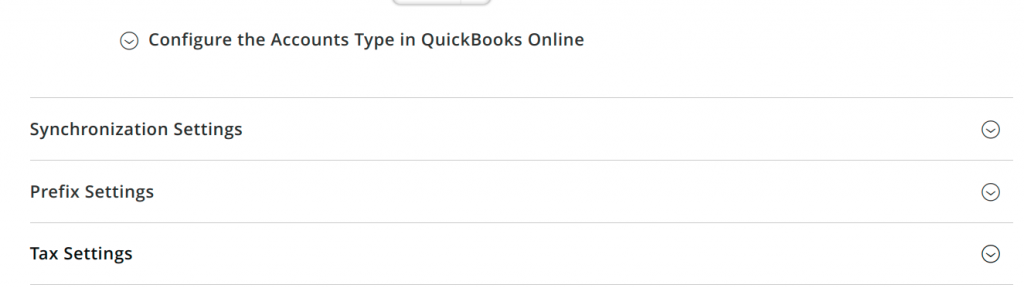
- Go to Synchronization Settings. There will appear 5 tabs: Customers, Products(Items), Orders, Invoices, Credit Memos.
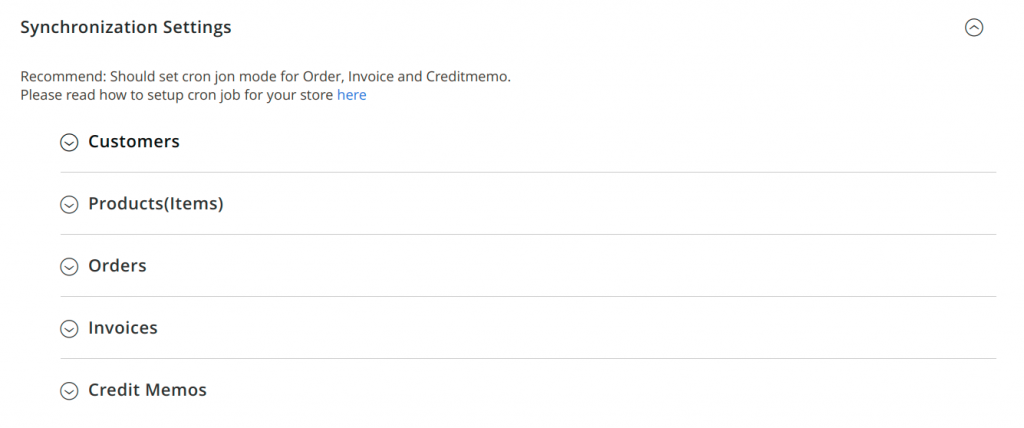
- For each of the tabs, there are 3 options you can change:
- Enable: option to enable/disable the synchronization between 2 platforms for the customers/credit memos/products etc.
- Sync Mode: Cron Job or Immediately. You can set up a cron job, that will synchronize the 2 platforms in time intervals or synchronize immediately if a change is done in Magento 2 platform. The change will be done immediately in the Quickbooks platform.
- Time: time intervals of the cron job if you choose a cron job.
- You can do payment methods mapping and tax code mapping between Magento 2 platform and QuickBooks Online platform.
- To do Payment methods mapping go to Quickbooks Online > Payment Methods Mapping.
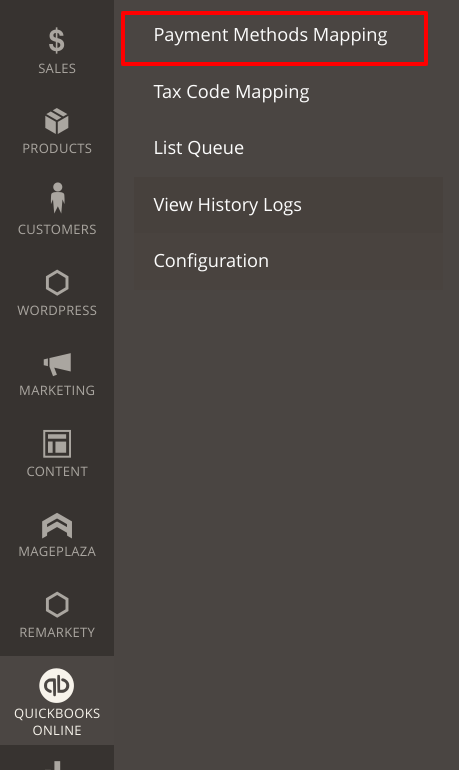
- Click the Synchronize button to do the synchronization.
- To do Tax code Mapping go to Quickbooks Online > Tax Code Mapping.
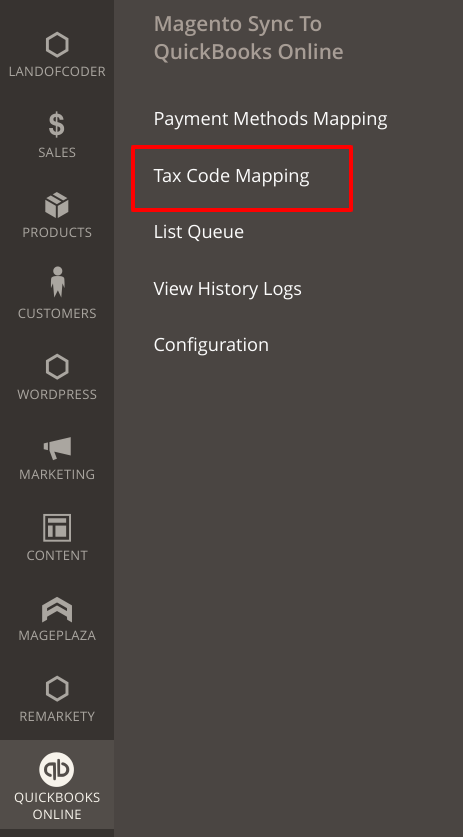
- Click Add All Tax Code to fill the table, and then click the Synchronize button.
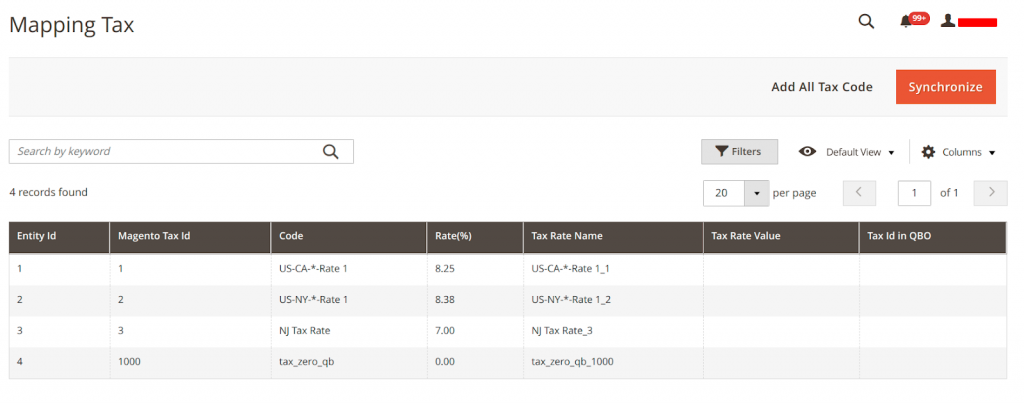
- To manually synchronize Customers, Products, Orders, Credit Memos and Invoices go to Quickbooks Online > List Queue.
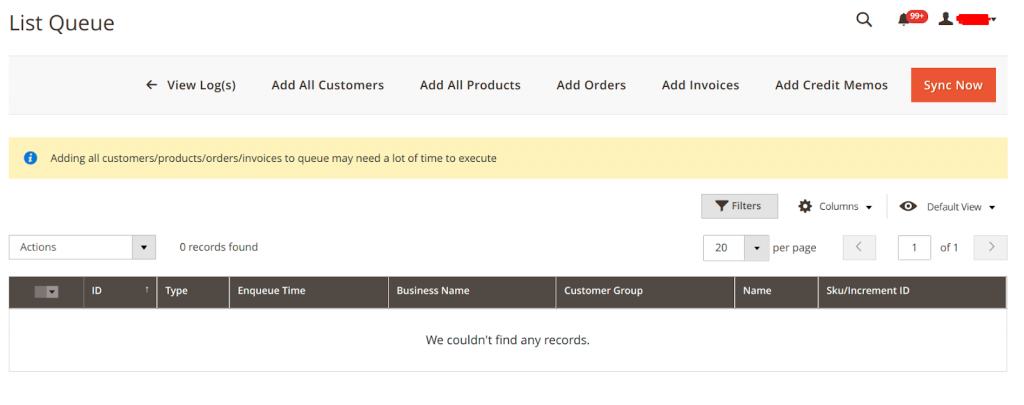
- If you want to synchronize customers, first click Add All Customers to fill the table with data that are in queue. After the table has data, click Sync Now. This can be done for each of the elements (Products, Orders, Credit Memos, Invoices).
- After the Sync Now button is clicked, the data will be transferred in quickbooks online. You can check it in: https://c9.qbo.intuit.com/app/customers
- In Quickbooks Online > History Logs tab in Magento 2, you can see all the logs of the synchronizations between platforms. There is an option to Re-Sync All.
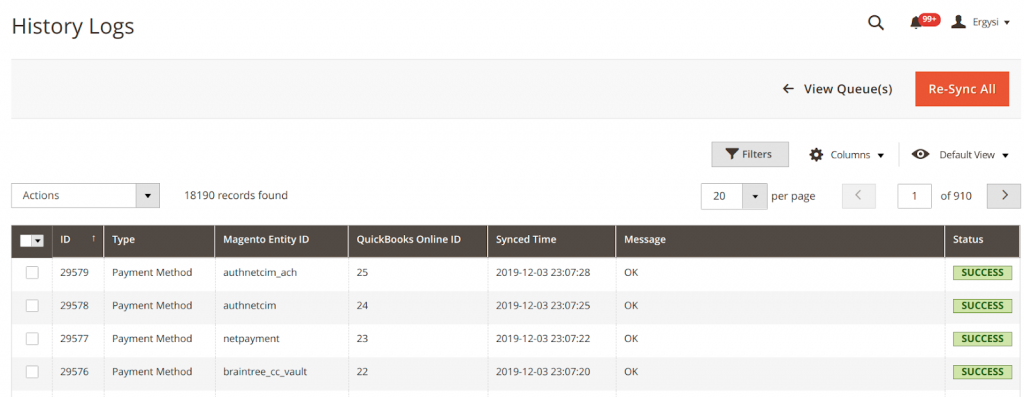
QUICKBOOKS ONLINE WEBSITE
- Login in the Quickbooks Online website: QBO Login
- After you login you’ll be able to see the dashboard of QBO. The dashboard will show the invoices, expenses, sales, profit & loss.
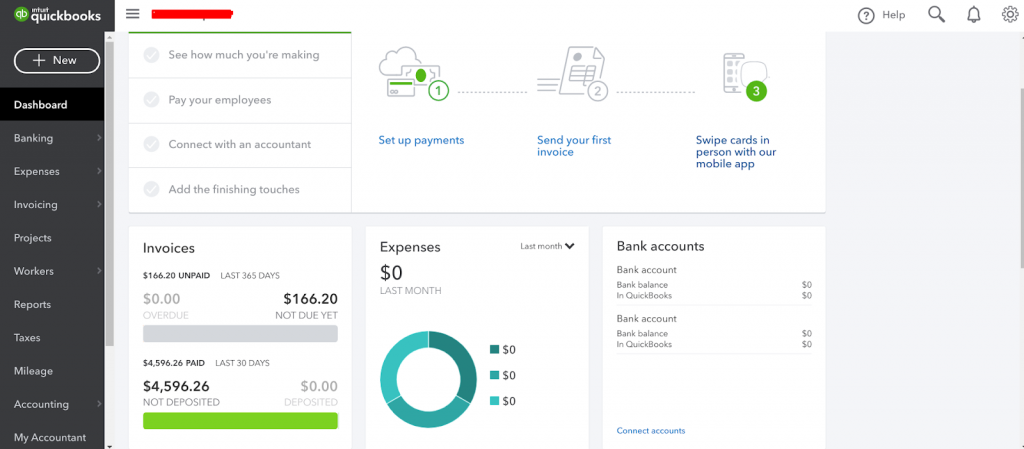
- In the left navigation bar, you can choose to see more detailed information about the voices above.
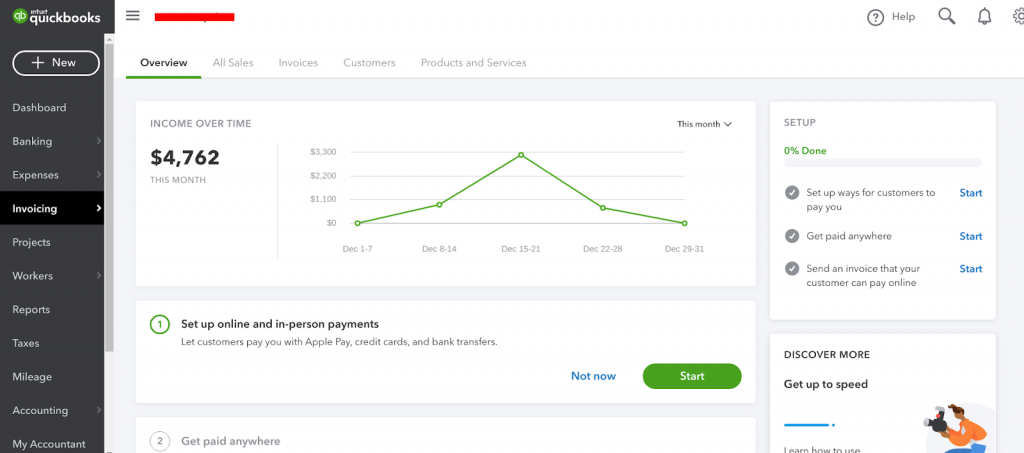
- In the Invoicing tab you can see initially an overview of the income. At the top you can choose All Sales, Invoices, Customers, Products and Services. You can check for each tab if the data is taken fully from Magento 2 platform.
That’s it! You have successfully installed and integrated Quickbooks and Magento2! If you need assistance with installing the Magento2 Quickbooks module or any other Magento2 module, please contact ElectricBot today!
About Electricbot -

Deprecated: Function the_author_description is deprecated since version 2.8.0! Use the_author_meta('description') instead. in /var/www/html/wp-includes/functions.php on line 6031
Transformative Ecommerce Web Development and Digital Marketing Agency- Specializing in branding, web design, web development, SEO, and strategic marketing solutions for Magento2, WP & WooCommerce, Shopify, other Ecommerce powered platforms, custom apps, and more!
Call- 1-201-565-3050

